In an ongoing effort to protect APIs and its users, eBay has enabled OAuth authorization for the Shopping API.
The eBay module uses this API to synchronize the terms of sale and return that you created on the eBay account, as well as the product characteristics.
To allow the module to function correctly, following this change, you will therefore have to create an account at https://developer.ebay.com/.
How to configure the authorization token in the eBay module?
After creating your account on https://developer.ebay.com/, you will need to obtain the token that allows the module to have the necessary permissions to synchronize commercial policies and product characteristics.
First of all, open the module configurations.
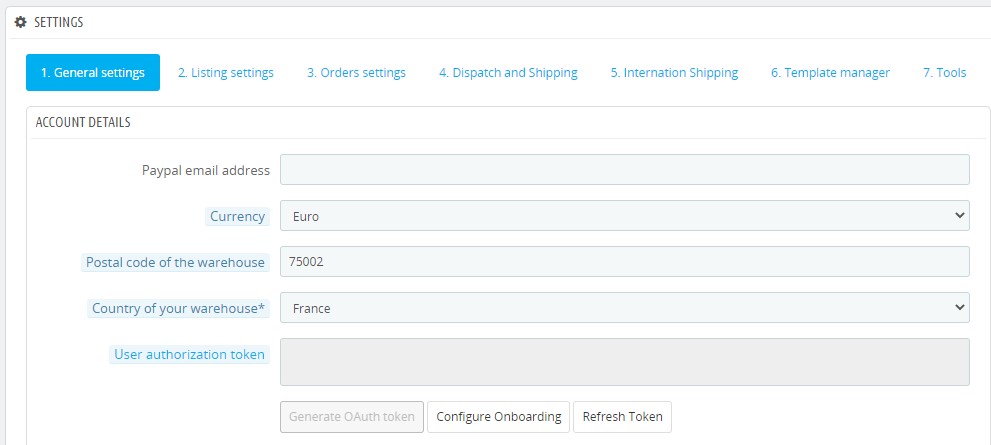
In the “General Settings” tab you will see three buttons that allow you to manage the token.
1) Click on “Configure Onboarding“.
A new window will open. Here, you will need to enter some parameters that come from your eBay developer account.
2) In this window it is indicated “Your auth accepted URL“. You will need it later.
3) Leave this page open and, in another tab of your browser, log in to https://developer.ebay.com/
4) Click on “Application Keysets”
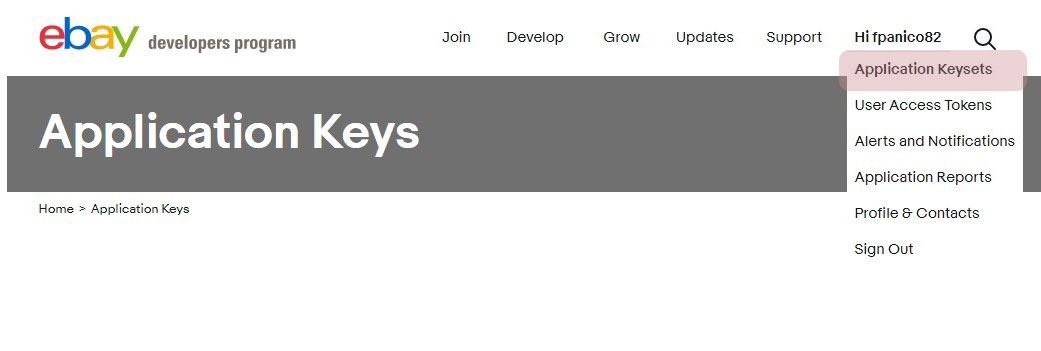
5) Here you should see the strings useful for configuring the module.
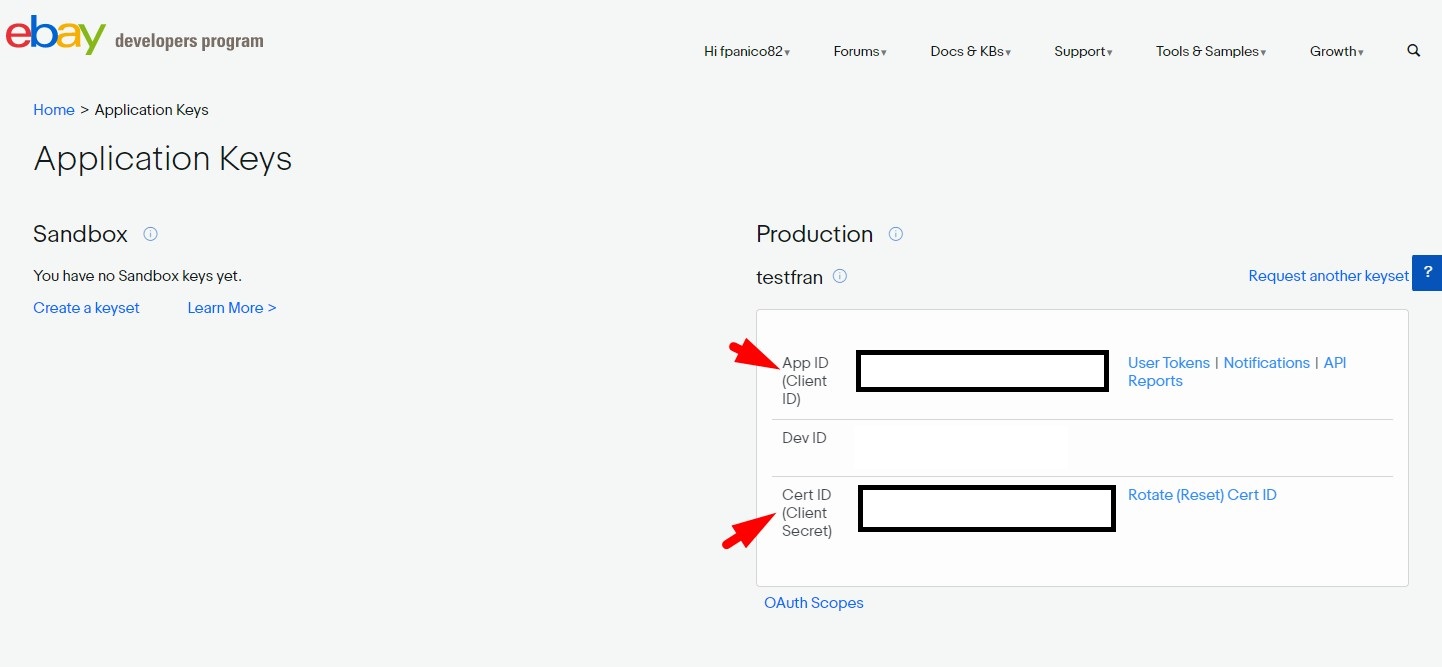
Your page might look different:
and in this case you would see the message “Your keyset is currently disabled”.

In this case, click on “marketplace deletion/account clousure notification”.
Then, in “Alerts & Notifications” tab set to not persisting data as in the image below.
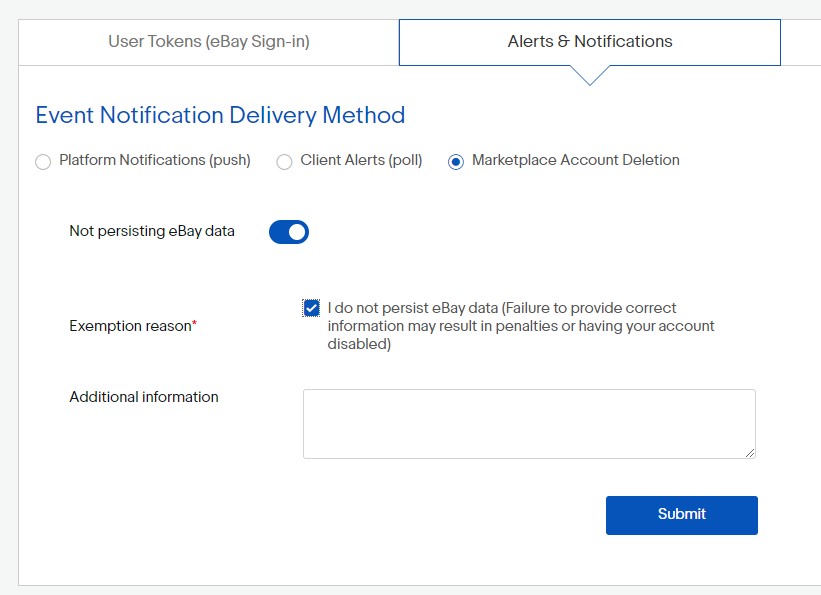
Click on “Submit”.
6) Copy your App ID (Client ID)
Return to the module configuration page and paste it in the APP ID field of the eBay module.
7) Return to the eBay developer program page and copy your Cert ID (Client Secret)

8) on eBay developer program site, Click on “User access tokens”

9) Choose the Production environment and click on Get a Token from eBay via Your Application
10) Here you will have access to the missing strings to complete the module configuration:
– RuName (eBay Redirect URL name)
– Your branded eBay Production Sign In (OAuth)
Your page might look different:
and in this case you would see the message “You have no Redirect URL. Click here to add one”. In this case, click on the link.
and fill information in the form
Click on “Continue to create RuName” to save.
11) Paste “RuName” and “Your branded eBay Production Sign In (OAuth)” in the corresponding fields of the eBay module.
Save changes.
12) You‘re almost done. You just have to fill in the “Your auth accepted URL” field
This URL is indicated by the eBay module.
Copy and paste.
13) Select the type of authorization on OAuth and click on the “Test Sign-in” button to verify that everything is correct.
14) Give your consent to allow eBay to interact with PrestaShop
15) You will be redirected back to eBay module configuration page, and you will be able to finish your token configuration.
16) Now click on “Generate OAuth token”…

…and give your consent to allow eBay to interact with PrestaShop
17) Save the changes of eBay module
To test
the correct functioning of the token, you can also click on the
“Refresh Token” button and check if the token automatically entered in
the “user authorization token” field changes. If the token always displays the same character string, there is probably a problem with the management of the token.
To test the correct functioning of the token, equally, you can modify a product category associated with eBay:
During
the first step of the configuration, the module will display menus to
choose from your payment and return policies, as on the image

Warning: Payment policies may not appear if they have not been created on your eBay account. Check on the Businesspolicy/manage page if any return or payment conditions have already been created.